TGAConv has been superseded as of April 2021 by NitroPaint. NitroPaint offers better, more intuitive texture compression functionality. This page will outline how to use NitroPaint to convert NNS TGA texture files and contrast it with TGAConv.
Contents
Converting textures with NitroPaint
To begin, either use the menu bar to select File->New->New Texture, or drag and drop an image file onto the main window. Using drag and drop, it will prompt you whether to create a background or a texture, select Texture here. Note that the image dimensions must be powers of 2, and between 8 and 1024. This means the width and height must be one of { 8, 16, 32, 64, 128, 256, 512, 1024 }, since these are the texture sizes that the DS natively supports. The width and the height can differ.
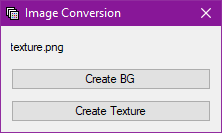
Now, the texture should be open in a texture editor in NitroPaint.
Next, click on the [Convert To...] button.
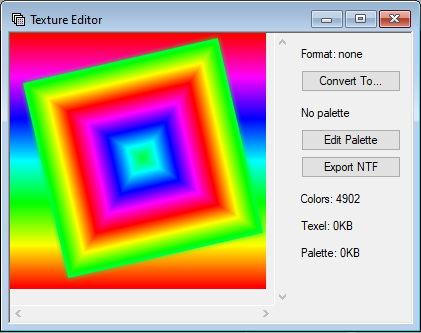
Here, NitroPaint will choose some conversion settings that it thinks would be suitable for the texture given, but you can
choose your own. Most often it will select tex4x4 as the texture format for textures with no translucency, since
it tends to produce the best quality to size tradeoff for many textures. Some situations may prohibit the use of 4x4 textures,
so bear this in mind when converting.
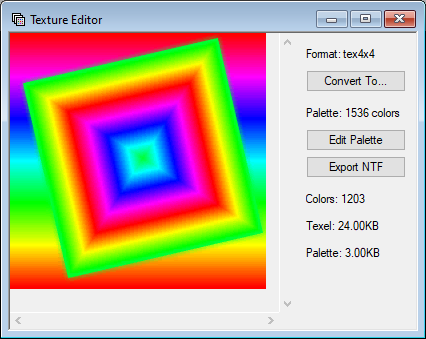
Once the texture is converted, you can now save. Either hit Ctrl+S, or go to File->Save. There, you can save the
texture as a TGA file that will be accepted by the NNS Blender Plugin, OPTPiX iMageStudio, Nitro Effect Maker, etc.
NitroPaint-TGAConv comparison
The most notable difference between the two is that TGAConv only allowed using PNG or TGA files as input. This could be cumbersome if some of the textures were in BMP or JPEG form. NitroPaint accepts all WIC-supported image formats, including PNG, BMP, JPEG, GIF, in addition to TGA.
If you've used both programs, it's evident too that TGAConv does not produce as high quality of color reduction output as NitroPaint does. It uses calculations that are not very representative of how we perceive color, and as a result looks noticeably "crunchier." This is most clear when examining the result of 4x4-compressed textures. TGAConv output tends to produce much blockier looking textures that make poor use of the available palette space.
There are other minor differences as well in the way the two function. TGAConv separates the color reduction step from the actual texture conversion step, similar to OPTPiX. I find that this makes for an unintuitive experience for a program whose sole purpose is to convert textures, and would make more sense that these two stages be merged into one. TGAConv's palette generation features are limited, and only allow for generating palettes in 4, 8, 16, 32, or 256 colors. Selecting 32 colors has the potential to mislead the user to believeing that it will produce a more space-efficient texture than if they had selected 256 colors, which is absolutely wrong.
| TGAConv 2.4.1 | NitroPaint 2.8.2.0 |
|---|---|
| palette16 conversion | |
| tex4x4 conversion with 1536 colors | |
| palette16 conversion | |
| palette16 conversion with dithering | |
| tex4x4 conversion with 1536 colors | |